Network services
Quark supports a variety of network services, available when WiFi is enabled and connected on your Smart:
SSH
SSH access to your TrimUI Smart is easy, whilst also being useful for debugging!
- Default username:
root - Default password:
quark
To enable and use SSH on your Smart:
- Navigate to Apps from the main menu
- Scroll down to SSH Access and press A.
- The IP address and port should now show up as the app description. Using them, open a terminal and log in:
$ ssh root@<ip>
root@<ip>'s password: # password: quark
BusyBox v1.27.2 () built-in shell (ash)
/mnt/SDCARD # echo Hello SSH!
Hello SSH!
/mnt/SDCARD #
SCP
The Dropbear SSH daemon used by Quark also supports file transfers via SCP (secure copy protocol):
# example: uploading file
$ scp "Super Mario Bros (World).zip" root@<ip>:/mnt/SDCARD/Roms/FC/
root@<ip>'s password: # password: quark
...
# example: downloading file
$ scp "root@<ip>:/mnt/SDCARD/Saves/saves/PicoDrive/Sonic & Knuckles + Sonic the Hedgehog 3 (USA) (Lock-on Combination).srm" .
root@<ip>'s password: # password: quark
...
SFTP
By extension, SFTP access is also supported, courtesy of gesftpserver. Simply log in with your SSH credentials using your favourite SFTP client and transfer away!
$ sftp root@<ip>
root@<ip>'s password: # password: quark
sftp> put "Super Mario Bros (World).zip" /mnt/SDCARD/Roms/FC # example: upload ROM to directory
...
sftp> get -R /mnt/SDCARD/Saves/saves # example: download all save files
...
sftp>
Syncthing
A first for this device, support for Syncthing is included out of the box! This allows you to s ync your save files etc. with other devices!
- Default username:
quark - Default password:
quark
To enable and use Syncthing on your Smart:
- Navigate to Apps from the main menu
- Scroll down to Syncthing and press A. It'll take a few seconds to generate the appropriate configuration at first...
- The IP address and port should now show up as the app description. Open your favourite web browser and navigate to
http://<ip>:8384 - Log in with the default user and password listed above
Note
Your Smart will appear to other devices on Syncthing as Quark
HTTP file transfer (dufs)
Quark also supports transferring and editing files using a simple web UI thanks to dufs!
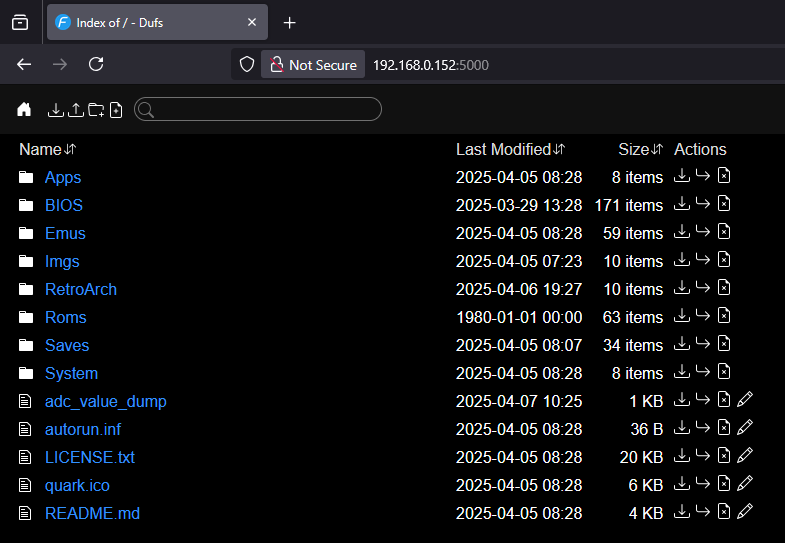
- Default username:
quark - Default password:
quark
To enable and use dufs on your Smart:
- Navigate to Apps from the main menu
- Scroll down to WiFi File Transfer and press A.
- The IP address and port should now show up as the app description. Open your favourite web browser and navigate to
http://<ip>:5000 - Log in with the default user and password listed above